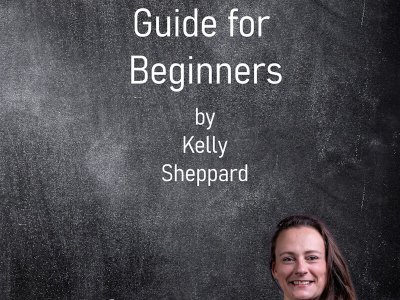The latitude of the business location. The precision must be at least 5 decimal places.
Using Latitude and Longitude Properties
You can write these properties on their own as well as part of your LocalBusiness structured data, rather than being contained within the “geo” property, however Google’s documentation recommends that you do use the geo property. If you want to mark them up as additional properties, you can do it like this:
"latitude": "40.7484405",
"longitude": "-73.9882393",You can also use these two properties when marking up places in structured data, so they are quite handy to learn.
[/vc_column_text][/vc_column][/vc_row]

Written by Kelly Sheppard
Kelly Sheppard is a search engine optimisation professional, author of the book The Structured Data Guide for Beginners and the founder of The Structured Data Company.
Google’s documentation states that latitude and longitude needs to be at least 5 numbers long after the first two numbers and the dot:
The latitude of the business location. The precision must be at least 5 decimal places.
Using Latitude and Longitude Properties
You can write these properties on their own as well as part of your LocalBusiness structured data, rather than being contained within the “geo” property, however Google’s documentation recommends that you do use the geo property. If you want to mark them up as additional properties, you can do it like this:
"latitude": "40.7484405",
"longitude": "-73.9882393",You can also use these two properties when marking up places in structured data, so they are quite handy to learn.
[/vc_column_text][/vc_column][/vc_row]

Written by Kelly Sheppard
Kelly Sheppard is a search engine optimisation professional, author of the book The Structured Data Guide for Beginners and the founder of The Structured Data Company.
You might see some examples written like this, with really short numbers:
"latitude": "40.75",
"longitude": "-73.98",Although this will work, it’s not as accurate as using the WGS 84 method, which Google also uses.
Google’s documentation states that latitude and longitude needs to be at least 5 numbers long after the first two numbers and the dot:
The latitude of the business location. The precision must be at least 5 decimal places.
Using Latitude and Longitude Properties
You can write these properties on their own as well as part of your LocalBusiness structured data, rather than being contained within the “geo” property, however Google’s documentation recommends that you do use the geo property. If you want to mark them up as additional properties, you can do it like this:
"latitude": "40.7484405",
"longitude": "-73.9882393",You can also use these two properties when marking up places in structured data, so they are quite handy to learn.
[/vc_column_text][/vc_column][/vc_row]

Written by Kelly Sheppard
Kelly Sheppard is a search engine optimisation professional, author of the book The Structured Data Guide for Beginners and the founder of The Structured Data Company.
"geo": {
"@type": "GeoCoordinates",
"latitude": "40.7484405",
"longitude": "-73.9882393"
},Default Zoom for Google Maps
You’ll notice if you zoom in and out of the map, that the longitude numbers get larger and smaller respectively. So zoomed in as far as it will go, the longitude is -73.9858253 and zoomed out it’s -116.1731614, although the latitude stays the same. There isn’t actually a change in the location itself, but it’s a consequence of how the map represents the Earth on a flat screen, because as you zoom out to see a larger region, therefore the distortion of the longitude lines increases, and they seem to spread farther apart, causing the number to change
There isn’t actually a default zoom on Google maps, however it normally goes to 17z on a desktop which you can see in the URL after the longitude marked in bold:
Schema.org specifies that the number of digits within the number should conform to WGS 84 which is set by the World Geodetic System. It’s the same system used by GPS and is accurate to within one metre.
You might see some examples written like this, with really short numbers:
"latitude": "40.75",
"longitude": "-73.98",Although this will work, it’s not as accurate as using the WGS 84 method, which Google also uses.
Google’s documentation states that latitude and longitude needs to be at least 5 numbers long after the first two numbers and the dot:
The latitude of the business location. The precision must be at least 5 decimal places.
Using Latitude and Longitude Properties
You can write these properties on their own as well as part of your LocalBusiness structured data, rather than being contained within the “geo” property, however Google’s documentation recommends that you do use the geo property. If you want to mark them up as additional properties, you can do it like this:
"latitude": "40.7484405",
"longitude": "-73.9882393",You can also use these two properties when marking up places in structured data, so they are quite handy to learn.
[/vc_column_text][/vc_column][/vc_row]

Written by Kelly Sheppard
Kelly Sheppard is a search engine optimisation professional, author of the book The Structured Data Guide for Beginners and the founder of The Structured Data Company.
You need to copy both of these numbers into your structured data:
"geo": {
"@type": "GeoCoordinates",
"latitude": "51.1492662",
"longitude": "0.8710306"
},Sometimes you might encounter minus latitude and longitudes, in which case, you need to write it like this (I’m using the Empire State Building as an example):
"geo": {
"@type": "GeoCoordinates",
"latitude": "40.7484405",
"longitude": "-73.9882393"
},Default Zoom for Google Maps
You’ll notice if you zoom in and out of the map, that the longitude numbers get larger and smaller respectively. So zoomed in as far as it will go, the longitude is -73.9858253 and zoomed out it’s -116.1731614, although the latitude stays the same. There isn’t actually a change in the location itself, but it’s a consequence of how the map represents the Earth on a flat screen, because as you zoom out to see a larger region, therefore the distortion of the longitude lines increases, and they seem to spread farther apart, causing the number to change
There isn’t actually a default zoom on Google maps, however it normally goes to 17z on a desktop which you can see in the URL after the longitude marked in bold:
Schema.org specifies that the number of digits within the number should conform to WGS 84 which is set by the World Geodetic System. It’s the same system used by GPS and is accurate to within one metre.
You might see some examples written like this, with really short numbers:
"latitude": "40.75",
"longitude": "-73.98",Although this will work, it’s not as accurate as using the WGS 84 method, which Google also uses.
Google’s documentation states that latitude and longitude needs to be at least 5 numbers long after the first two numbers and the dot:
The latitude of the business location. The precision must be at least 5 decimal places.
Using Latitude and Longitude Properties
You can write these properties on their own as well as part of your LocalBusiness structured data, rather than being contained within the “geo” property, however Google’s documentation recommends that you do use the geo property. If you want to mark them up as additional properties, you can do it like this:
"latitude": "40.7484405",
"longitude": "-73.9882393",You can also use these two properties when marking up places in structured data, so they are quite handy to learn.
[/vc_column_text][/vc_column][/vc_row]

Written by Kelly Sheppard
Kelly Sheppard is a search engine optimisation professional, author of the book The Structured Data Guide for Beginners and the founder of The Structured Data Company.
So in this URL I’ve bolded the latitude and italicised the longitude: https://www.google.com/maps/place/McDonald’s/@51.1492662,0.8710306,17z/data=!3m1!4b1!4m6!3m5!1s0x47d87a2ccaa32d33:0xf62693f278723f60!8m2!3d51.1492662!4d0.8736055!16s%2Fg%2F1tgwlzhf?entry=ttu
Using Geo Properties in Structured Data
You need to copy both of these numbers into your structured data:
"geo": {
"@type": "GeoCoordinates",
"latitude": "51.1492662",
"longitude": "0.8710306"
},Sometimes you might encounter minus latitude and longitudes, in which case, you need to write it like this (I’m using the Empire State Building as an example):
"geo": {
"@type": "GeoCoordinates",
"latitude": "40.7484405",
"longitude": "-73.9882393"
},Default Zoom for Google Maps
You’ll notice if you zoom in and out of the map, that the longitude numbers get larger and smaller respectively. So zoomed in as far as it will go, the longitude is -73.9858253 and zoomed out it’s -116.1731614, although the latitude stays the same. There isn’t actually a change in the location itself, but it’s a consequence of how the map represents the Earth on a flat screen, because as you zoom out to see a larger region, therefore the distortion of the longitude lines increases, and they seem to spread farther apart, causing the number to change
There isn’t actually a default zoom on Google maps, however it normally goes to 17z on a desktop which you can see in the URL after the longitude marked in bold:
Schema.org specifies that the number of digits within the number should conform to WGS 84 which is set by the World Geodetic System. It’s the same system used by GPS and is accurate to within one metre.
You might see some examples written like this, with really short numbers:
"latitude": "40.75",
"longitude": "-73.98",Although this will work, it’s not as accurate as using the WGS 84 method, which Google also uses.
Google’s documentation states that latitude and longitude needs to be at least 5 numbers long after the first two numbers and the dot:
The latitude of the business location. The precision must be at least 5 decimal places.
Using Latitude and Longitude Properties
You can write these properties on their own as well as part of your LocalBusiness structured data, rather than being contained within the “geo” property, however Google’s documentation recommends that you do use the geo property. If you want to mark them up as additional properties, you can do it like this:
"latitude": "40.7484405",
"longitude": "-73.9882393",You can also use these two properties when marking up places in structured data, so they are quite handy to learn.
[/vc_column_text][/vc_column][/vc_row]

Written by Kelly Sheppard
Kelly Sheppard is a search engine optimisation professional, author of the book The Structured Data Guide for Beginners and the founder of The Structured Data Company.
TLDR; Your latitude and longitude is really important for local SEO, and coupled with your CID via hasMap, gives Google your exact business location.
If you’re writing LocalBusiness structured data, it’s a good idea to add your longitude and latitude, so that Google can understand exactly where your business is located.
Coupled with your CID via hasMap, these coordinates are really important for local SEO.
Here’s how to find your latitude and longitude.
Go to https://www.google.com/maps
Search for your business and make a note of the URL, e.g. https://www.google.com/maps/place/McDonald’s/@51.1492662,0.8710306,17z/data=!3m1!4b1!4m6!3m5!1s0x47d87a2ccaa32d33:0xf62693f278723f60!8m2!3d51.1492662!4d0.8736055!16s%2Fg%2F1tgwlzhf?entry=ttu

I’ve underlined the latitude in red in the image above and the longitude in blue.
So in this URL I’ve bolded the latitude and italicised the longitude: https://www.google.com/maps/place/McDonald’s/@51.1492662,0.8710306,17z/data=!3m1!4b1!4m6!3m5!1s0x47d87a2ccaa32d33:0xf62693f278723f60!8m2!3d51.1492662!4d0.8736055!16s%2Fg%2F1tgwlzhf?entry=ttu
Using Geo Properties in Structured Data
You need to copy both of these numbers into your structured data:
"geo": {
"@type": "GeoCoordinates",
"latitude": "51.1492662",
"longitude": "0.8710306"
},Sometimes you might encounter minus latitude and longitudes, in which case, you need to write it like this (I’m using the Empire State Building as an example):
"geo": {
"@type": "GeoCoordinates",
"latitude": "40.7484405",
"longitude": "-73.9882393"
},Default Zoom for Google Maps
You’ll notice if you zoom in and out of the map, that the longitude numbers get larger and smaller respectively. So zoomed in as far as it will go, the longitude is -73.9858253 and zoomed out it’s -116.1731614, although the latitude stays the same. There isn’t actually a change in the location itself, but it’s a consequence of how the map represents the Earth on a flat screen, because as you zoom out to see a larger region, therefore the distortion of the longitude lines increases, and they seem to spread farther apart, causing the number to change
There isn’t actually a default zoom on Google maps, however it normally goes to 17z on a desktop which you can see in the URL after the longitude marked in bold:
Schema.org specifies that the number of digits within the number should conform to WGS 84 which is set by the World Geodetic System. It’s the same system used by GPS and is accurate to within one metre.
You might see some examples written like this, with really short numbers:
"latitude": "40.75",
"longitude": "-73.98",Although this will work, it’s not as accurate as using the WGS 84 method, which Google also uses.
Google’s documentation states that latitude and longitude needs to be at least 5 numbers long after the first two numbers and the dot:
The latitude of the business location. The precision must be at least 5 decimal places.
Using Latitude and Longitude Properties
You can write these properties on their own as well as part of your LocalBusiness structured data, rather than being contained within the “geo” property, however Google’s documentation recommends that you do use the geo property. If you want to mark them up as additional properties, you can do it like this:
"latitude": "40.7484405",
"longitude": "-73.9882393",You can also use these two properties when marking up places in structured data, so they are quite handy to learn.

Written by Kelly Sheppard
Kelly Sheppard is a search engine optimisation professional, author of the book The Structured Data Guide for Beginners and the founder of The Structured Data Company.